
So how bad is it really and what can help? I'm exploring some of the options with my 70-200mm zoom. I set up a simple test scene along the side of the house (facing north so no direct sun, although mostly cloudy anyway..). Hopefully this will develop into a method for using DSLR-controller to take the pictures, and then hugin tools to automate the blending process.
Here are the limits of what happens, these are crops from a MUCH larger photo basically out-of-camera, and F32 is really loosing a lot. These crops are from the little square towards the bottom left of the picture.
 | . . |  |
| F2.8 | . . | F32 |
The scene photo btw is the F32 version,but it looks OK when it has been considerably resized - the full size if you click on the photo is over 6x smaller than the original. All these were taken having focussed (once) in liveview mode on the 13 card. The 13 shows that the card is 13 metres from the camera.
Here are a few more samples....
 | - |  | - |  | - |  |
| F2.8 - again | - | F8 | - | F16 | - | F32 |
Lets look at what the depth of field is doing to these photos. In all these the camera was focussed once on the 13m card and shot at ISO100, so it is just the f number and exposure time that is changing.
| F2.8 | F8 | F16 | F32 | |
| 13m |  |
 |
 |
 |
| 10m | 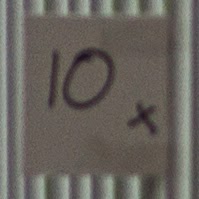 |
 |
 |
 |
| 8m |  |
 |
 |
 |
| 7m |  |
 |
 |
 |
| 3.2m |  |
 |
 |
 |
- Use DSLR controller to automatically step the focus and take a sequence of photos - after a quick test to see what sort of control values are needed.
- Import the photos into Lightroom (as part of my standard process flow), probably with some minor tweaks to the photos (no clever processing at this stage - just lens corrections).
- Export the photos as 16-bit tiff to a work folder
- Use align-image stack then enfuse to create the stacked image
- Import resulting file to lightroom for final tweaks and adjustments.
DSLR controller settings
DSLR controller is a fabby android app. I use it together with a little wifi widget to let me control the camera wirelessly from a phone or tablet. It can also automate all sorts of photo sequencing.I decided to run the sequence by starting at infinity focus (set manually just looking through the lens' focus distance window, which is easily accurate enough for f 8 / f 11), and use DSLR controller to step in from there. Some quick tests showed that these setting would work OK for f 11 at 70mm on my lens, probably a bit of overkill in fact.
- direction: closer
- step: 10
- step-size: small
- shots: 12
- shot-type: single
So I manually set the focus to infinity and fired off the sequence from DSL controller. It was very overcast and quite breezy by this time to expousre was about 1/8 second which means many of the plants are slightly blurry from the wind motion.
Lightroom processing
Used my standard import into Lightroom and then turned on Lens Corrections - Remove Chromatic Aberration as there was very slight colour fringing on some of the high contrast edges (only really visible when the bright edge was very out of focus, but lets give enfuse the cleanest data possible)Here are crops from the first and last images in the set:
 |
 |
Then select the whole set and export as 16bit tiff to a handy working directory.
Hugin / enfuse processing
A quick download and install of Hugin tools and then, based on the info here:align_image_stack.exe" -m -a OS stack.tif stack-2.tif stack-3.tif stack-4.tif stack-5.tif stack-6.tif stack-7.tif stack-8.tif stack-9.tif stack-10.tif stack-11.tiffollowed by
enfuse.exe" -o final3.tif --exposure-weight=0 --saturation-weight=0 --contrast-weight=1 --contrast-window-size=9 --hard-mask OS0000.tif OS0001.tif OS0002.tif OS0003.tif OS0004.tif OS0005.tif OS0006.tif OS0007.tif OS0008.tif OS0009.tif OS0010.tifand now we need to get the image back into lightroom
Final image in Lightroom
Here's the image before any tweaks in Lightroom (including no output sharpening or other improvements). There are a number of areas of confusion in this image, so there remains work to be done, but I think this is a very promising start.But that is for another day......

No comments:
Post a Comment